Selenium Webdriver Java Cheat Sheet
- Anh Tester
- Automation Testing
- 10657
Selenium Webdriver Java Cheat Sheet custom by Anh Tester
|
Setting up System Properties for browsers |
|
|
Chrome |
System.setProperty(“webdriver.chrome.driver”, “/path/to/chromedriver”); |
|
Firefox |
System.setProperty(“webdriver.gecko.driver”,”/path/to/geckodriver”); |
|
IE |
System.setProperty(“webdriver.ie.driver", "Path/to/IEdriver "); |
|
Safari |
|
• Run the following command from the terminal for the first time and type your password at the prompt to authorize WebDriver safaridriver --enable • Enable the Developer menu from Safari preferences • Check the Allow Remote Automation option from with the Develop menu • Run the following command from the terminal for the first time and type your password at the prompt to authorize WebDriver /usr/bin/safaridriver -p 1337< |
|
Initializing the driver |
|
|
Chrome |
WebDriver driver = new ChromeDriver(); |
|
Firefox |
WebDriver driver = new FirefoxDriver(); |
|
IE |
WebDriver driver = new InternetExplorerDriver(); |
|
Safari |
WebDriver driver = new SafariDriver(); |
|
WebDriverManager |
|
|
Chrome |
WebDriverManager.chromedriver().setup(); |
|
Firefox |
WebDriverManager.firefoxdriver().setup(); |
|
IE |
WebDriverManager.iedriver().setup(); |
|
Browser Navigation |
|
|
Navigate to |
driver.get("https://selenium.dev"); driver.navigate().to("https://selenium.dev"); |
|
Get current URL |
driver.getCurrentUrl(); |
|
Back |
driver.navigate().back(); |
|
Forward |
driver.navigate().forward(); |
|
Refresh |
driver.navigate().refresh(); |
|
Handle Windows and tabs |
|
|
Get window handle of the current window |
driver.getWindowHandle(); |
|
Get handles of all the windows opened |
driver.getWindlowHandles(); |
|
Open a new tab and switches to the new tab |
driver.switchTo().newWindow(WindowType.TAB); |
|
Open a new window and switches to new window |
driver.switchTo().newWindow(WindowType. WINDOW); |
|
Switch back to old tab or window |
driver.switchTo().window(originalWindow); |
|
Closed the current browser window |
driver.close(); |
|
Close all the windows and tabs associated with the Webdriver session |
driver.quit(); |
|
Element Validation |
|
|
isEnabled |
driver.findElement(By.name("btnK")).isEnabled(); |
|
isSelected |
driver.findElement(By.name("yes")). isSelected(); |
|
isDisplayed |
driver.findElement(By.name("btnK")).isDisplayed(); |
|
Handling Frames |
|
|
Switch to specific frame with the help of Webelement. |
driver.switchTo().frame(webElement iframe); |
|
Switch to specific frame with the help of frame name |
driver.switchTo().frame(string frameName); |
|
Switch to specific frame with the help of frame ID |
driver.switchTo().frame(string ID); |
|
Switch to specific frame with the help of index |
driver.switchTo().frame(int frameNumber); |
|
Switch back to the main window |
driver.switchTo().defaultContent(); |
|
Window Management |
|
|
To get the size of the browser window |
driver.manage().window().getSize.getWidth(); driver.manage().window().getSize.getHeight(); |
|
To restore the window and sets the window size |
driver.manage().window().setSize(new Dimension(1024, 768)); |
|
To get the coordinates of the browser window |
driver.manage().window().getPosition().getX(); driver.manage().window().getPosition().getY(); |
|
To set the window position x=100 and y=200 |
driver.manage().window().setPosition(new Point(100, 300)); |
|
To maximize the browser window |
driver.manage().window().maximize(); |
|
To minimize the browser window |
driver.manage().window().minimize(); |
|
To enlarge the browser and fills the entire screen, similar to pressing F11 in most browsers. |
driver.manage().window().fullscreen(); |
|
Handling Alerts |
|
|
To capture the alert message. |
driver.switchTo().alert.getText(); |
|
Click 'OK' button on the alert. |
driver.switchTo().alert.accept(); |
|
Click 'Cancel' button on the alert. |
driver.switchTo().alert.dismiss(); |
|
To send some data to alert box. |
alert.sendKeys("Selenium"); |
|
Get Commands |
|
|
To get the title of currently opened web page |
driver.getTitle(); |
|
To get the URL of the currently opened web page |
driver.getCurrentUrl(); |
|
To get the Page source of currently opened web page |
driver.getPageSource(); |
|
To get the text of a webElement |
driver.findElement(By.name("q")).getText(); |
|
To get the value of the web element’s attribute |
driver.findElement(By.name("q")).getAttribute("type"); |
|
Locators |
|
|
By ID |
Locates the element whose ID attribute matches the search value driver.findElement(By.id(“email”); |
|
By name |
Locates elements whose NAME attribute matches the search value driver.findElement(By.name(“email”); |
|
By Cssselector |
Locates elements matching a CSS selector driver.FindElement(By.cssSelector("#email")); |
|
By LinkText |
Locates anchor elements whose visible text matches the search value driver.FindElement(By.linkText("Forgotten password? ")); |
|
By PartialLinkText |
Locates anchor elements whose visible text contains the search value driver.FindElement(By.partialLinkText("password?")); |
|
By Tagname |
Locates elements whose tag name matches the search value driver.FindElement(By.tagName("a")); |
|
By class name |
Locates elements whose class name contains the search value driver.FindElement(By.className("email")); |
|
By Xpath |
Locates elements matching an XPath expression driver.FindElement(By.XPath(“//input[@id='email'] "); |
|
above() |
Locates the element, which appears above to the specified element driver.findElement(with(By.tagName("input")) .above(passwordField)); |
|
below() |
Locates the element which appears below to the specified element driver.findElement(with(By.tagName("input")) .below(emailAddressField)); |
|
toLeftOf() |
Locates the element which appears to left of the specified element driver.findElement(with(By.tagName("button")) .toLeftOf(submitButton)); |
|
toRightOf() |
Locates the element which appears to left of the specified element driver.findElement(with(By.tagName("button")).toRightOf(submitButton)); |
|
near() |
Locates the element which is at most 50px away from the specified element. driver.findElement(with(By.tagName("input")).near(emailAddressLabel)); |
|
Keyboard events |
|
|
SendKeys() |
driver.findElement(By.name("q")).sendKeys("q"); |
|
clear() |
driver.findElement(By.name("q")).clear(); |
|
keyUp() |
Actions action = new Actions(driver); action.keyDown(Keys.CONTROL); |
|
keyDown() |
Actions action = new Actions(driver); action.keyUp(Keys.CONTROL); |
|
Mouse Events |
|
|
clickAndHold |
Actions action = new Actions(driver); action.clickAndHold(webElement).build().perform(); |
|
contextClick |
Actions action = new Actions(driver); action.contextClick(webElement).build().perform(); |
|
doubleClick |
Actions action = new Actions(driver); action.doubleClick(webElement).build().perform(); |
|
moveToElement |
Actions action = new Actions(driver); action.moveToElement(webElement).build().perform(); |
|
moveByOffset |
Actions action = new Actions(driver); action.moveByOffset(xOffset,yOffset).build().perform(); |
|
dragAndDrop |
Actions action = new Actions(driver); action.dragAndDrop(sourceEle,targetEle).build().perform(); |
|
dragAndDropBy |
Actions action = new Actions(driver); action.dragAndDropBy(sourceEle, targetEleXOffset, targetEleYOffset).build().perform(); |
|
release |
Actions action = new Actions(driver); action.release().build().perform(); |
|
Dropdowns |
|
|
Select an option from the dropdown based on an index |
selectByIndex(1); |
|
Select an option from the dropdown based on its value attribute |
selectByValue("value1"); |
|
Select an option from the dropdown based on the visible text |
selectByVisibleText("White"); |
|
To clear the selected entries of the dropdown |
deselectAll(); |
|
Deselect an option from the dropdown based on index |
deselectByIndex(5); |
|
Deselect an option from the dropdown based on its value attribute |
deselectByValue(“value1”); |
|
Deselect an option from the dropdown based on the visible text |
deselectByVisibleText(“White”); |
|
To get all the options in a dropdown or multi-select box |
getOptions(); |
|
To get the first selected option of the dropdown. |
getFirstSelectedOption(); |
|
To get all the selected options of the dropdown |
getAllSelectedOptions(); |
|
WebElements |
|
|
FindElement |
It returns first matching single WebElement reference
When no match has found(0 elements) throws NoSuchElementException
Syntax: WebElement findElement(By by) |
|
FindElements |
It returns a list of all matching WebElements
When no match has found(0 elements) throws emptyLis- tofWebElementObject
Syntax: List<WebElement> findElements(By by) |
|
Find Element From Element |
It is used to find a child element within the context of the parent element
Syntax: WebElement searchForm =driver.findElement(By.tagName("form")); WebElement searchBox = searchForm.findElement(By.name("q")); |
|
Find Elements From Element |
It is used to find the list of matching child WebElements within the context of the parent element
Syntax: WebElement element = driver.findElement(By.tagName("div")); List<WebElement> elements = element.findElements(By.tagName("p")); |
|
|
|
|
Cookies |
|
|
Add Cookie |
driver.manage().addCookie(new Cookie("key", "value")); |
|
Get Named Cookie |
driver.manage().getCookieNamed("foo"); |
|
Get All Cookies |
driver.manage().getCookies(); |
|
Delete Cookie |
driver.manage().deleteCookie(cookie1); |
|
Delete All Cookies |
driver.manage().deleteAllCookies(); |
|
Waits |
|
Implicit wait – An implicit wait is to tell the WebDriver to poll the DOM for a certain amount of time when trying to find an element or elements if they are not immediately available
driver.manage().timeouts().implicitlyWait(10, TimeUnit.SECONDS); |
|
Fluent Wait – It defines the maximum amount of time to wait for a certain condition as well as the frequency to check for the condition to appear
Wait<WebDriver> wait = new FluentWait<WebDriver>(driver) .withTimeout(Duration.ofSeconds(30)) .pollingEvery(Duration.ofSeconds(5)) .ignoring(NoSuchElementException.class);
WebElement foo = wait.until(new Function<WebDriver, WebElement>() { public WebElement apply(WebDriver driver) { return driver.findElement(By.id("foo")); } }); |
|
Explicit Wait – It is used to wait until a certain condition occurs before proceeding further in the code.
WebDriverWait wait = new WebDriverWait(driver,30); wait.until(ExpectedConditions.presenceOfElementLocated(By.name("login"))); |
|
Screenshots |
|
TakeScreenshot:
It is used to capture screenshots for the current browsing context
File scrFile = ((TakesScreenshot)driver).getScreenshotAs(OutputType.FILE); FileUtils.copyFile(scrFile, new File("./image.png")); |
|
TakeElementScreenshot:
It is Used to capture screenshots of an element for the current browsing context.
File scrFile = element.getScreenshotAs(OutputType.FILE); FileUtils.copyFile(scrFile, new File("./image.png")); |


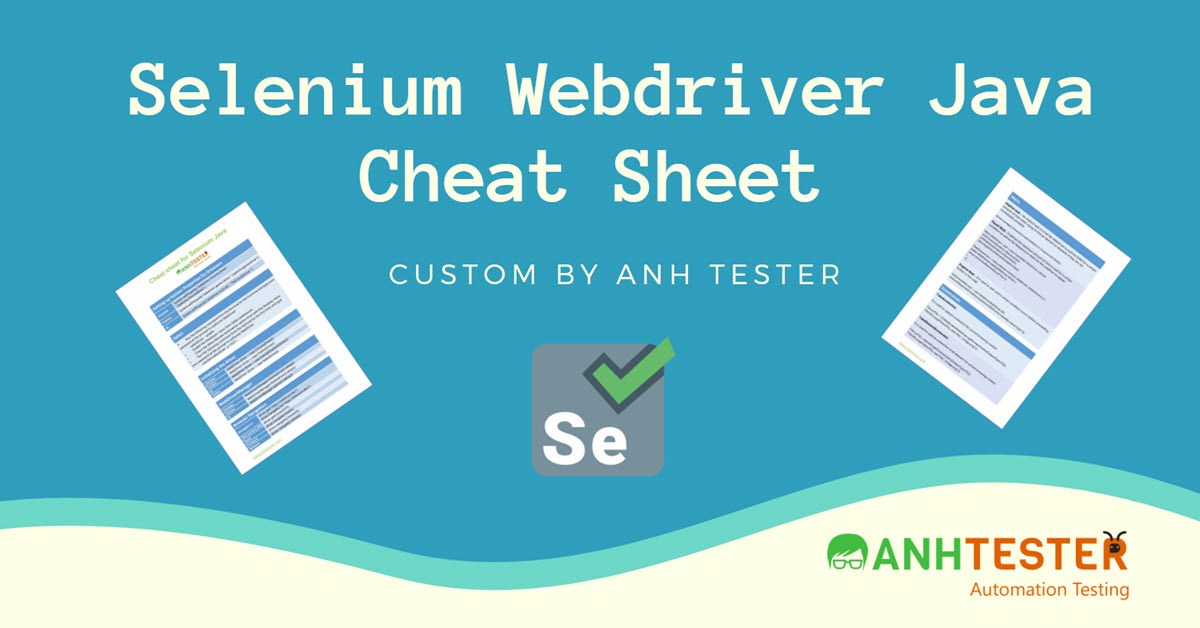
 Zalo
Zalo







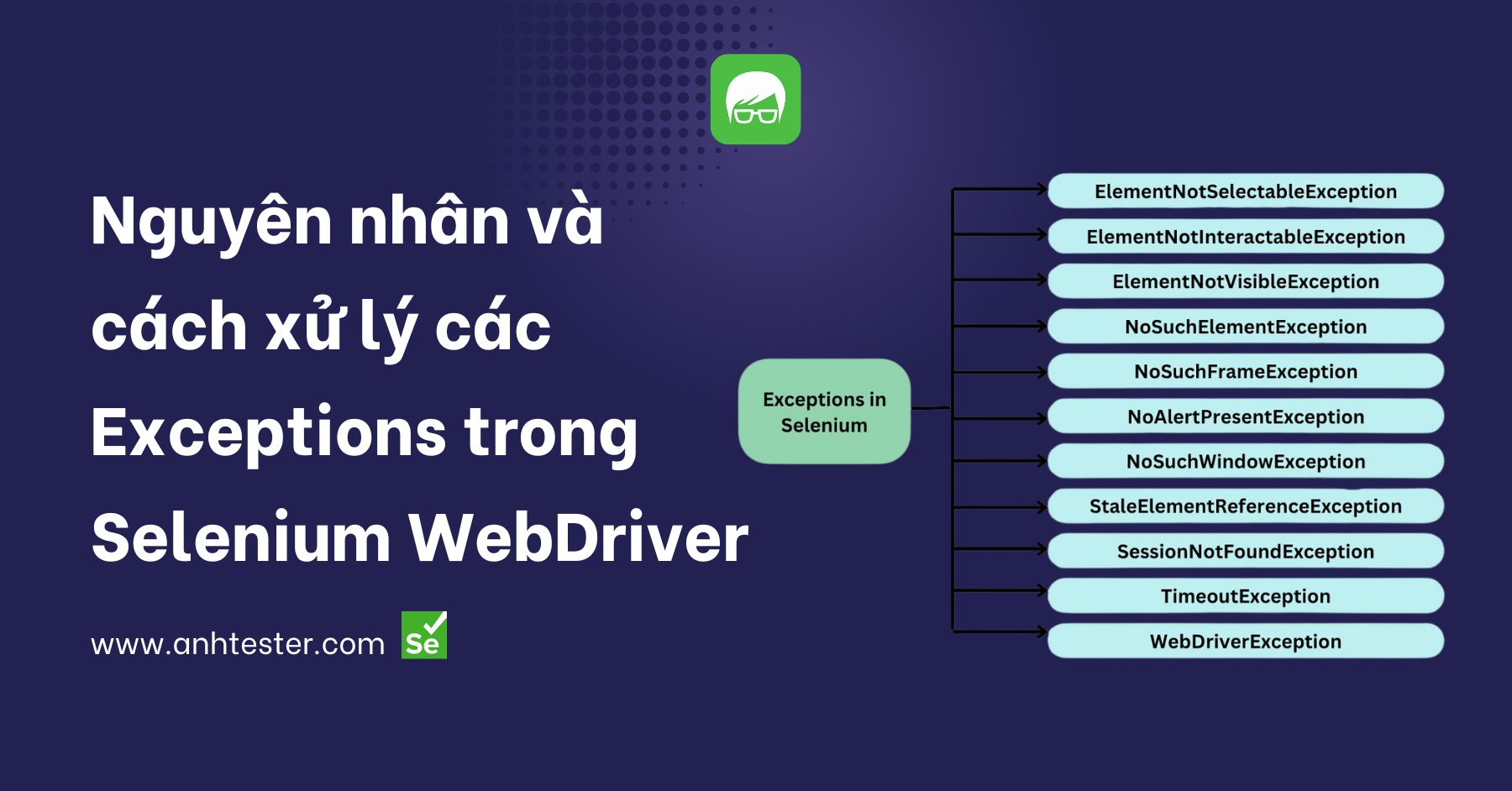

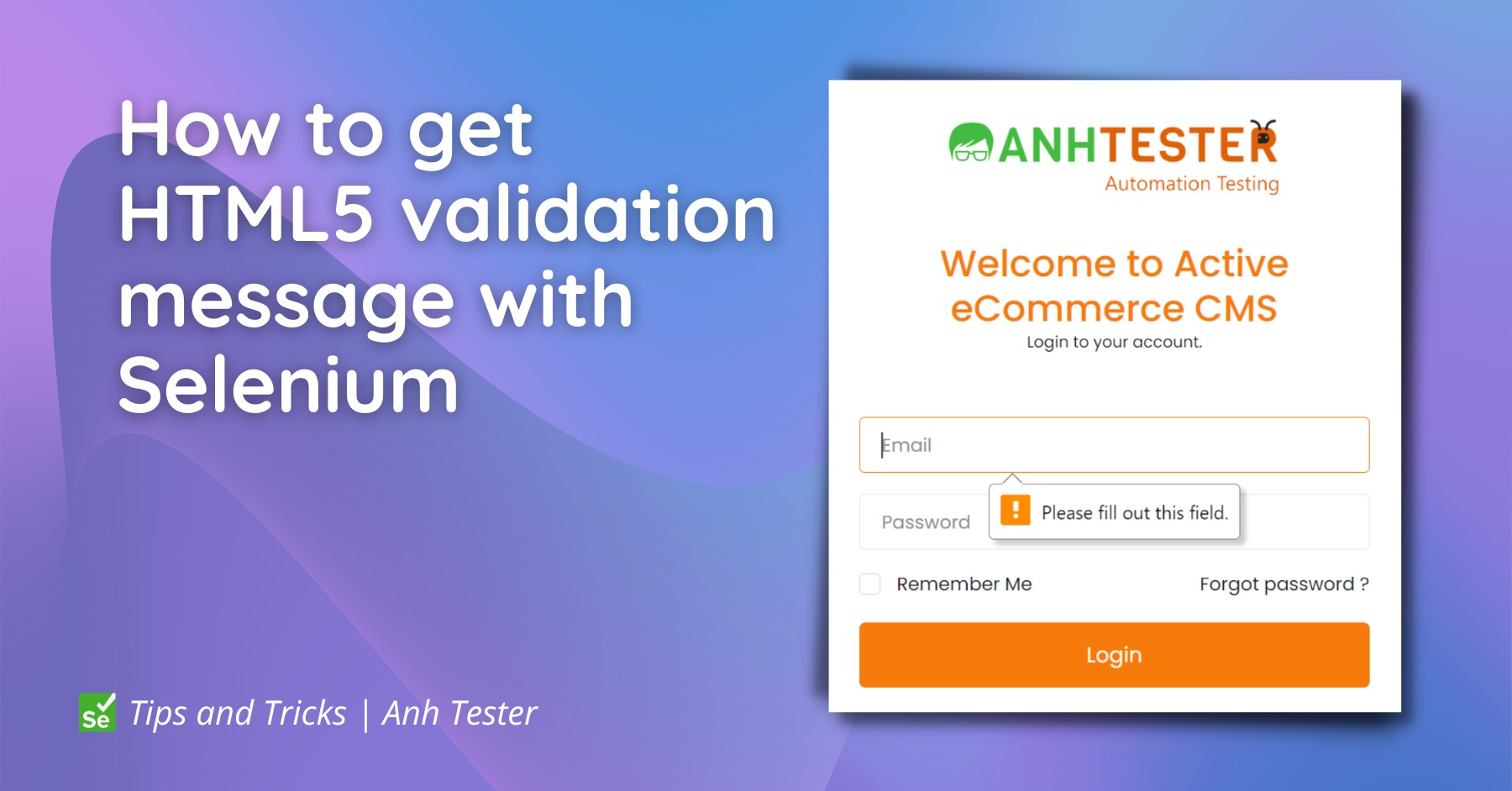

Anh Tester
Đường dẫu khó chân vẫn cần bước đi
Đời dẫu khổ tâm vẫn cần nghĩ thấu